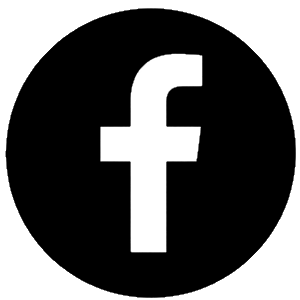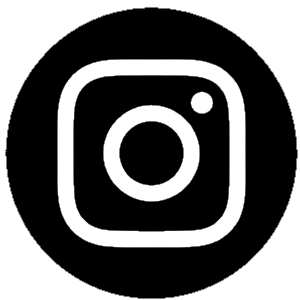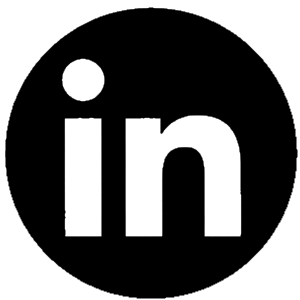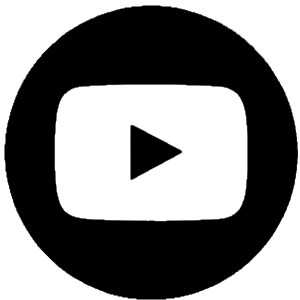Our new system simplifies the process of online program registration and room reservation and adds some great new features, such as the ability to reserve seats for a group and for Northbrook library card holders to reserve a study room in advance.
Follow the steps below to learn how to use our new system to register for an event or reserve a meeting or study room.
Reserve a spot for a library program or event
-
Go to visit.northbrook.info/events to see all of our events for the day.
-
To see more events, use the Next week or Next month links on the left side of the page or use the Date range link.
-
You can also use the links at the top of the page to filter the events by age, group, or event type.
-
-
Click the Register button that appears under the event you want to attend.
-
If you have a Northbrook library card, you can enter your library card number and pin, and click Find Details, and your contact information will automatically appear.
-
If you do not have a Northbrook library card, simply enter your name and contact information.
-
-
To add additional people to the registration, click Add More People and enter the name of each person that you would like to sign up for the event.
-
This option is not available for all events.
-
You will be the contact person for any attendees you add. The people you add will not be notified about the registration.
-
-
When you are ready to submit your registration, click Next.
-
You will receive an automated email message donotreply@mylocallibrary.info that allows you to manage or cancel your registration from.
-
If you logged in with your library card number and pin, you can view and manage all of your program registrations and bookings in one place at visit.northbrook.info/myevents.
-
Reserve a meeting or study room online
To reserve and use a study room, you must have a valid library card. To reserve and use a meeting room, you must have a Northbrook Public Library card. While study rooms can be reserved online for the current day, meeting rooms must be reserved at least 1 day in advance. When you place a meeting room reservation, your request will be reviewed by library staff, and you will receive an email when it has been approved. Study room reservations will be automatically approved.
-
Go to http://visit.northbrook.info/reserve, and pick a date from the calendar.
-
Scroll through the page and select the room you would like to reserve.
-
Study rooms are listed below the meeting rooms on the page.
-
When you select a room, its details (availability, size, seating, etc,) will appear.
-
-
To see more available times, slide the gray dot below the time blocks to the left and right, and then click to select an open time.
-
When you click to select a time block, it will turn green if it is available.
-
To change your selection, click the block again to deselect it.
-
The setup/breakdown time is automatically added to your room reservation, indicated with yellow blocks.
-
-
If the room requires a Room layout, select the setup that you prefer.
-
If any additional room resources are available, like a DVD player, you can select it to add it to the reservation.
-
Before you add an additional resource, please review the room’s included resources.
-
Additional resources are shared between all rooms, so please add only when truly needed for your meeting.
-
-
To submit your room reservation, click the Choose button.
-
Enter your Northbrook library card number and pin and select Login, and your name and contact information will automatically appear.
-
Type your group name, booking title, the number of attendees, and any notes, click to select the Terms and Conditions checkbox and click Next. The Reservations Details window appears with a description of your reservation.
-
To submit the reservation, click Reserve.
-
You can view and manage all of your room reservations in one place at visit.northbrook.info/myreservations
-
You will also receive an automated email message from donotreply@mylocallibrary.info that allows you to manage or cancel your reservation from
-
You may cancel a request after it has been approved, or while it is waiting to be approved.
-